The internet is home to many, many websites. Not all of them are useful. Some of them contain rather disturbing photos and videos, some are filled with misinformation, and some are just inappropriate if you have kids. If you have a shared computer at home and want to block some websites from loading, here’s how.
At this point in time, there doesn’t seem to be any native feature built inside Chrome that allows users to block specific sites, and short of setting up parental controls, which blocks more obvious websites. If you’re interested in learning how to block specific sites, we’ll outline a couple of methods below worth taking a look at.
Block websites by editing the Hosts file
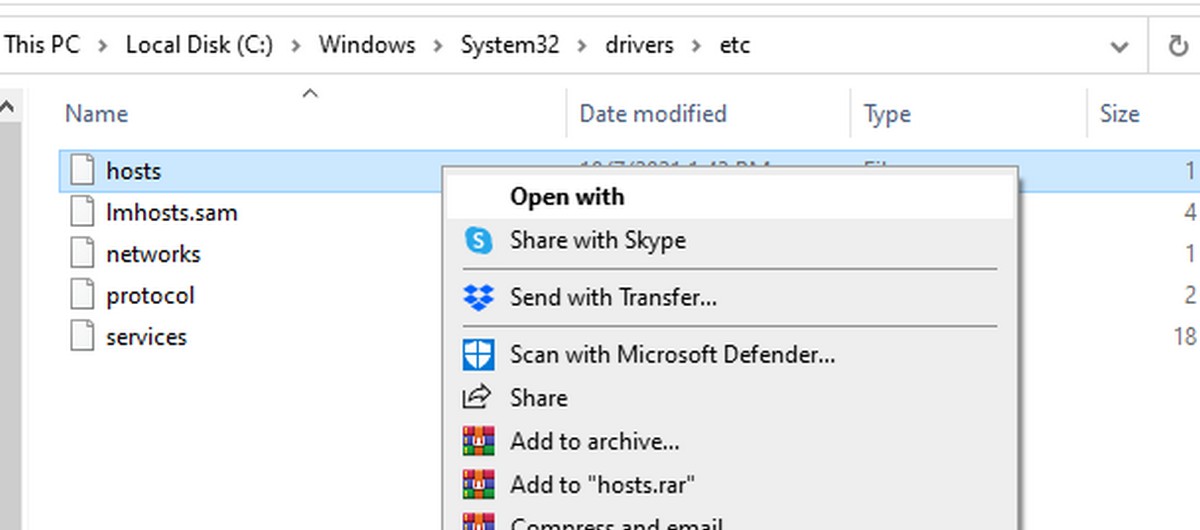
- Open the File Explorer on Windows
- Go to C:WindowsSystem32driversetc
- Right-click the Hosts file and choose Notepad to open it with
- Scroll to the bottom of the document
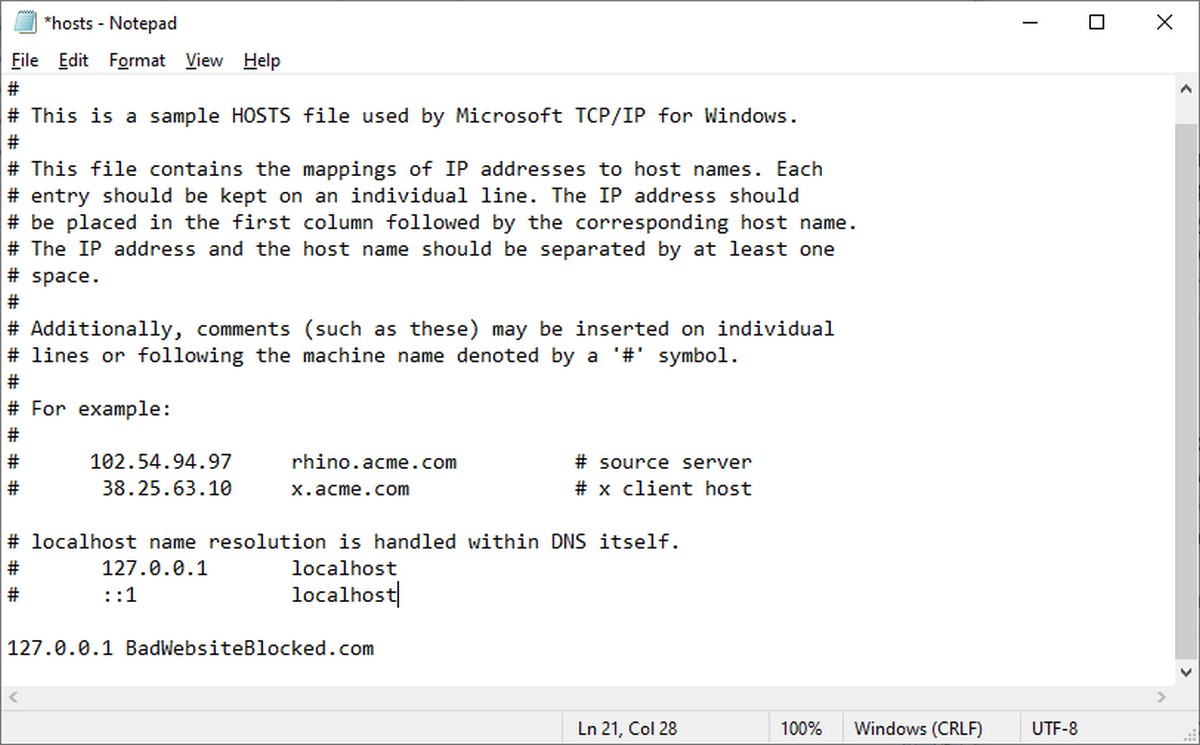
- Below the # sign, make a new line and type in 127.0.0.1 followed by the URL of the page you’re trying to block without the “www”, for example 127.0.0.1 BadWebsiteBlocked.com
- Click File and select Save and you’re done
Block websites by using a Chrome extension
If you’re not comfortable editing the Hosts file because you’re unsure of what it does or what kind of changes you’re making, don’t worry there’s another method and that is to use the BlockSite Chrome extension.
Keep in mind that the extension isn’t free but it comes with a free 3-day trial, so you can try it first and decide if it’s worth it. It also available as an iOS and Android app so if you want to block websites on your phone as well as your computer, this could be a worthwhile investment.
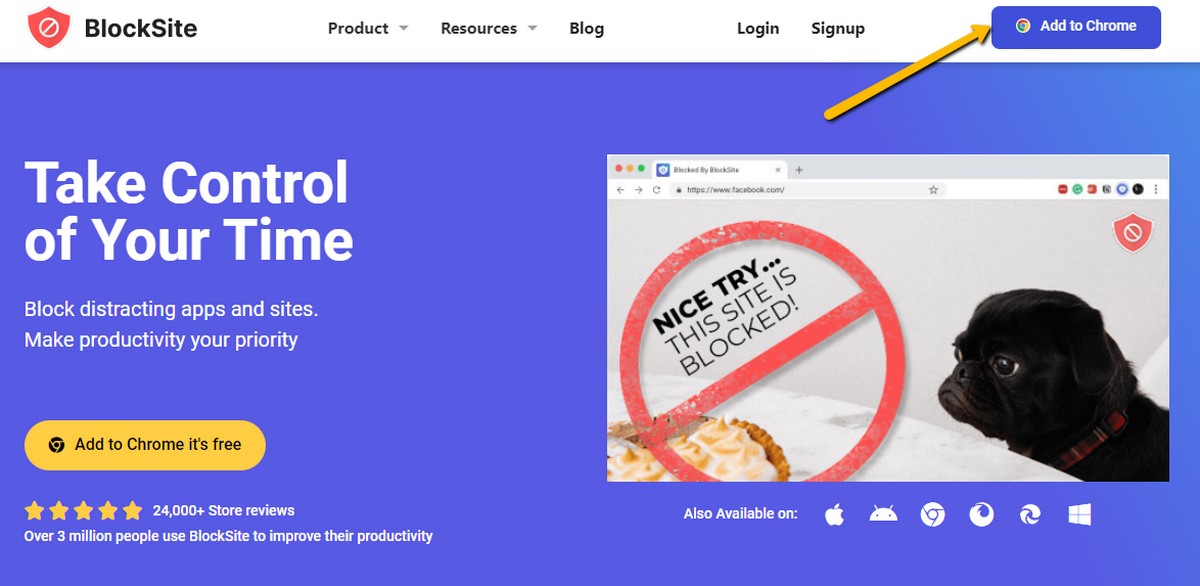
- Go to the BlockSite website
- Click the Add to Chrome button which will take you to the Chrome Web Store
- Install the extension like you would any normal extension
- Once the extension is installed, open the extension by clicking on it
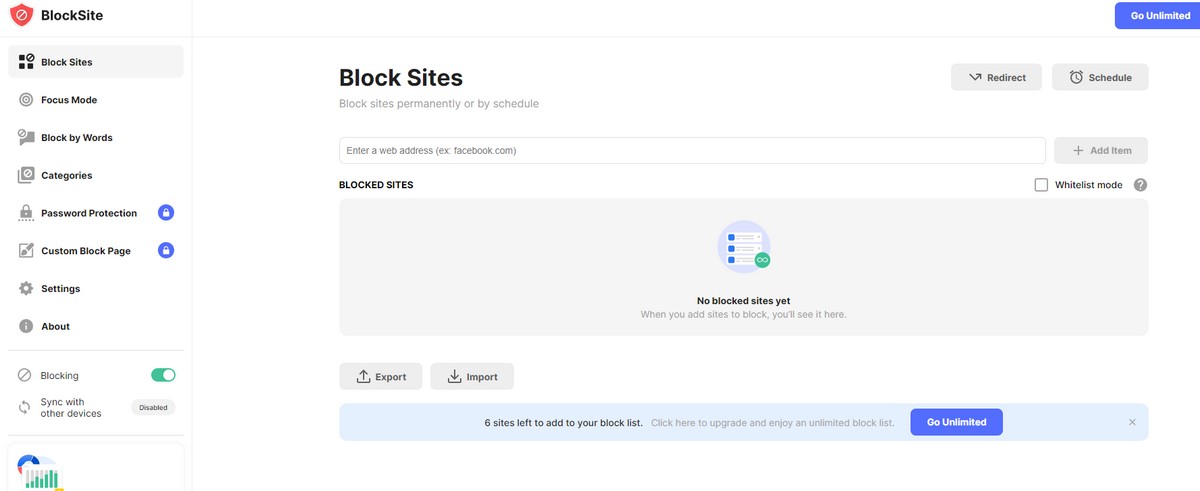
- Select blocked sites on the navigation menu on the left
- Add the URLs of the websites you want to have blocked
It’s not the most foolproof method because anyone can edit the list to allow websites to be unblocked, but if they don’t know about it, it might be useful. Also, the extension lets you block based on a category which covers a wider number of websites, and also by keyword which is pretty unique and useful.
The extension also syncs with the app, so changes you make on your computer will be reflected on your phone.









Comments