I love Google Lens. It’s one of those features that I use on my phone at least once a week. Like when I’m doing work or hand written drafts all I need to do is take a snap and then it converts it to directly to text. However, on desktop the experience isn’t as feature rich as it is on mobile, but I’m happy to say that this is about to change.
Thanks to a recent update that improves Google Lens’ operation on the web, it’s now a lot more helpful on Chrome’s desktop edition.
I can see clearly now
The new features build on a Lens-powered reverse image search feature that debuted on Chrome for desktop last year. You may use this function by right-clicking a photo and selecting “search image with Google Lens.”
It will then send you to a page with the picture with the image at the left and the search results on the right. But, that was all you could do. You can now do more with Lens owing to three additional options that show at the bottom: Search, Text, and Translate.
On desktop computers, you can use search button to choose a specific section of a picture to learn something about it , just as you do on mobile. You have options to copy, listen to, translate, and search for the detected text on the internet using the text button. You have the option of selecting chunks of the text or the complete document.
The same can be said about the translate button, which accomplishes exactly what it states. It features the same user experience as the mobile version, with the translation overlaying the image and the translated text on the right sidebar. To enjoy the complete experience, you may translate the entire text and open Google Translate’s online version.

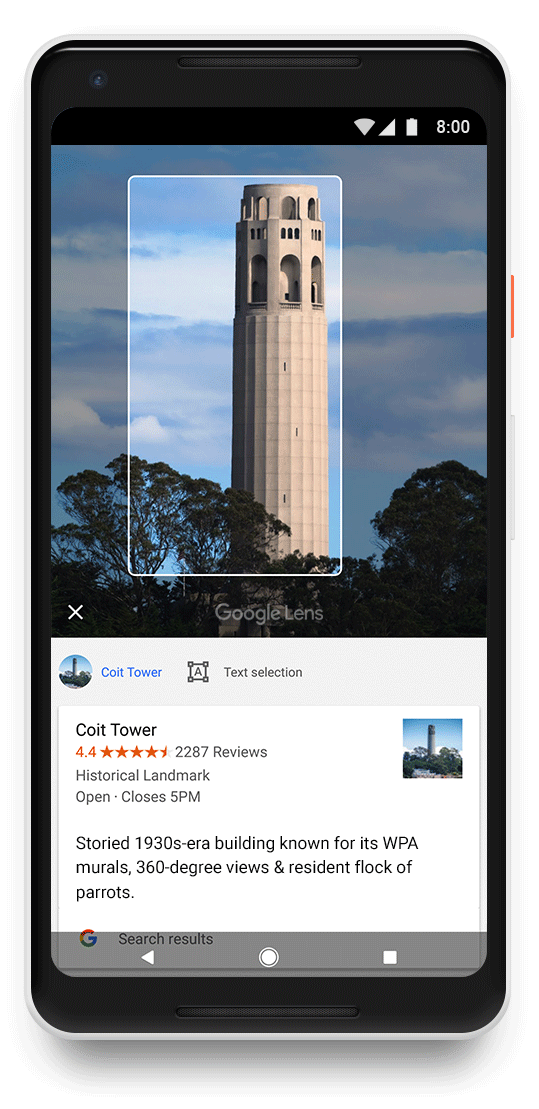








Comments