One of the features of Android is that for some devices, there is support for microSD cards. This is useful if you feel that your phone’s internal storage is running low or if you don’t want to pay to upgrade to the next tier of storage when you’re buying your phone.
With microSD card support, you can move photos and videos and documents off your internal storage. This is actually useful if you need to back things up offline and don’t want to store things in the cloud. You can also swap out a microSD card when the old one is full, which is cheaper and sometimes more convenient.
You can also move apps from internal storage to microSD, and if you need to do that, the process is really simple and here’s what you need to do.
Move Android apps to an SD card
- Launch phone’s Settings
- Tap on Apps to bring up the list of apps installed on your phone
- Tap on “See all” if the app you want to move isn’t listed
- Tap on the app you want to move
- Tap on Storage
- Tap on Change
- Select “SD card” and then tap on “Move” to begin the transfer process
- Wait for the transfer process to be completed before using the app
Now, there are certain things to note here. It used to be that Android would allow users to directly install apps onto microSD cards, but it seems that is no longer the case and the option is no longer available by default. You can try rooting your phone, but that might be too much trouble for some users.
Another thing we want to point out is that not all apps actually support being moved from internal storage to a microSD card. If you try to select an app that does not support being moved, you won’t see the “Change” button made available to you.
There are several possible reasons for this, such as the developer feeling that the speed of microSD cards are too slow compared to the internal storage where it could affect the overall experience of the app, which is why they have opted not to enable it. This will vary from app to app so your mileage may vary.
Related articles
- How to format an SD card on Android
- 5 best messaging apps with end-to-end encryption to try in 2022
- Top Apps for Safe Internet Browsing
- How to Recover Deleted Photos from SD Card, iPhone & Android Phones – Complete Guide

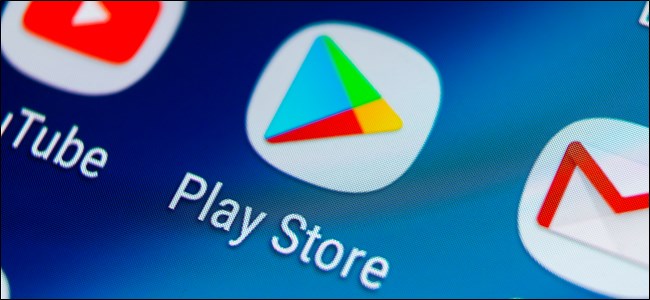









Comments