MacBook M1 Pro scaled up the transformational architecture of M1, offering a 70 percent faster CPU than its predecessor. M1 is the first one that introduced a system-on-a-chip (SoC) architecture, and M1 Pro is the updated version of M1. This launch has also accompanied the users with its satisfying graphics workflows. However, data loss is a common problem in any device, regardless of its astonishing speed or technology.
Some of the data recovery tools are supported by the MacBook M1 Pro. Here, we will introduce one such tool that facilitates deleted file recovery. Want to know more about this? To support this topic, this article will discuss the following aspects:
Part 1: Why Do Files Get Deleted Across the MacBook M1 Pro?
There are different factors that cause data loss in MacBook M1 Pro, and every factor has a unique data recovery problem. Are you confused about them? Here, we will discuss the reasons behind the data loss of the MacBook M1 Pro:

1. Accidental Deletion
You could accidentally delete your important files without realizing it. Pressing “Command + Delete” without backup will erase your files from the MacBook M1 Pro. Moreover, some users also delete the data by simply dragging the file to the Trash unintentionally.
Also, emptying the Trash without double-checking the deleted files or backing up the data can also result in enormous data loss. This can be a great loss for you.
2. Improper Operations
Improper operation on the MacBook M1 Pro will also result in a considerable loss of important data. By mistake, you can factory reset the device without creating its backup. Moreover, turning off the storage media when the writing process is undergoing or using a card between various cameras can also cause data failure. If you have created an improper partition or an error has occurred during the partition, it can also be a factor behind the data loss of your MacBook M1 Pro.
3. Virus & Malware
Viruses and malware are a huge reason behind the data loss of MacBook M1 Pro, as viruses literally steal and delete important chunks of overall data. A virus can hit your MacBook M1 Pro when you open the unknown email and click on the provided link. This email-based attack can infect the M1 Pro with a virus or malware, resulting in unauthorized data deletion. It can get fatal for the MacBook.
4. Hard Drive Formatting
Some people accidentally format the hard drive of M1 Pro, which causes an instant data deletion. If the user doesn’t understand the prompts or error messages, he is more likely to format the hard drive by accident. Moreover, reformatting while system updates can also result in data loss. However, files and documents can also be recovered by using robust data recovery software.
Part 2: Introduction to Wondershare Recoverit – The Most Updated File Recovery Tool
Wondershare Recoverit is a fantastic solution to retrieve your important data on the MacBook M1 Pro. Whether you have accidentally deleted the data or the MacBook M1 Pro has been infected by a virus, the application possesses miraculous data-recovery solutions for its users. It surely is great!
This software can retrieve all the file types and formats supported by MacBook M1 Pro. It includes all the leading formats of the office files, videos, audio, video, graphics, document files, and Outlook and archive. Wondershare Recoverit offers a complete quick scan and an advanced algorithm that helps in deeply scanning the drive to retrieve the deeply buried files in no time.
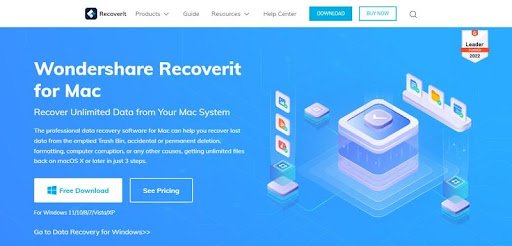
Moreover, the platform ensures that the actual data is recovered by previewing the recovered music, audio, videos, and documents. If you want to make the process simpler and quicker, you can use the “Filter” option to sort the desired files from millions of results quickly. This way, you will fast access the target data.
Furthermore, Wondershare Recoverit offers an Advanced Video Recovery tool that scans, collects, and matches the fragments of the video and recovers it. With this feature, you can restore your deleted Ultra HD, 4K, or 8K videos. You would actually be surprised!
Part 3: How Will You Recover Deleted Files From your MacBook M1 Pro with Recoverit?
We have given a brief introduction to Wondershare Recoverit – Data Recovery tool. Now, we will provide a step-by-step guide on how to recover the lost data on your MacBook M1 Pro via the Recoverit tool:
Step 1: Choose the MacBook M1 Pro Location
To initiate the process for your MacBook M1 Pro, choose a drive under the “Hard Disk Devices” section or “Desktop” situated under the “Select Location” section. If you are aware of the lost file’s path, select the “Select Folder” option under the “Quick Access” section.
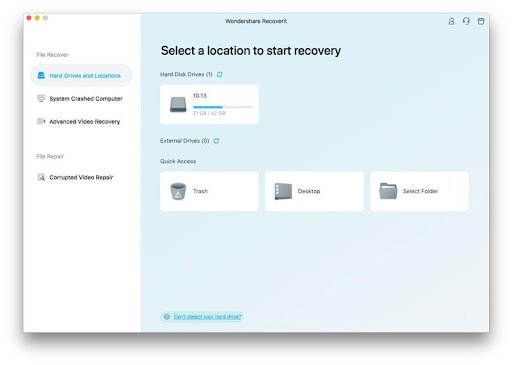
Step 2: Scanning the M1 Pro Location
An all-around scan will be initiated, which scans and searches for the lost, deleted, or formatted files on your MacBook M1 Pro. The process can be paused or stopped whenever you have found your target data.
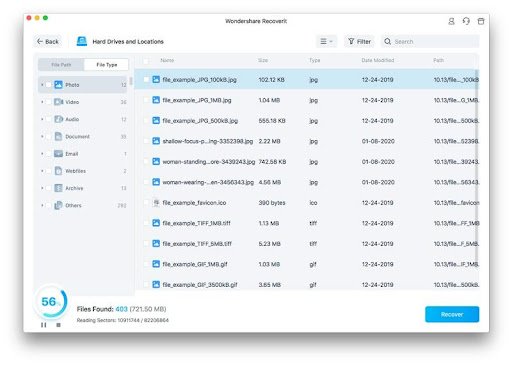
Step 3: Preview and Retrieve Files
The next step is to preview the recoverable files before you choose to save the files on your MacBook M1 Pro. After you have previewed the files, press the “Recover” button, choose the path to save the files, and click the “Save” button.
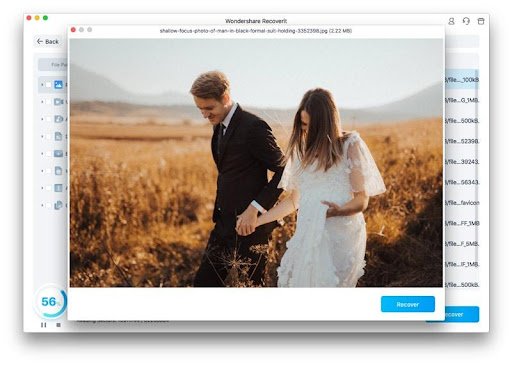
Conclusion
This article concludes the significant reasons which cause data loss to the MacBook M1 Pro. Regardless of the data-loss reasons, the Recoverit data recovery tool finds the deleted or deeply hidden files from the MacBook M1 Pro. This platform has a 95% success recovery rate as it efficiently restores the data from all the data loss scenarios. Find the best services across Recoverit for data recovery.

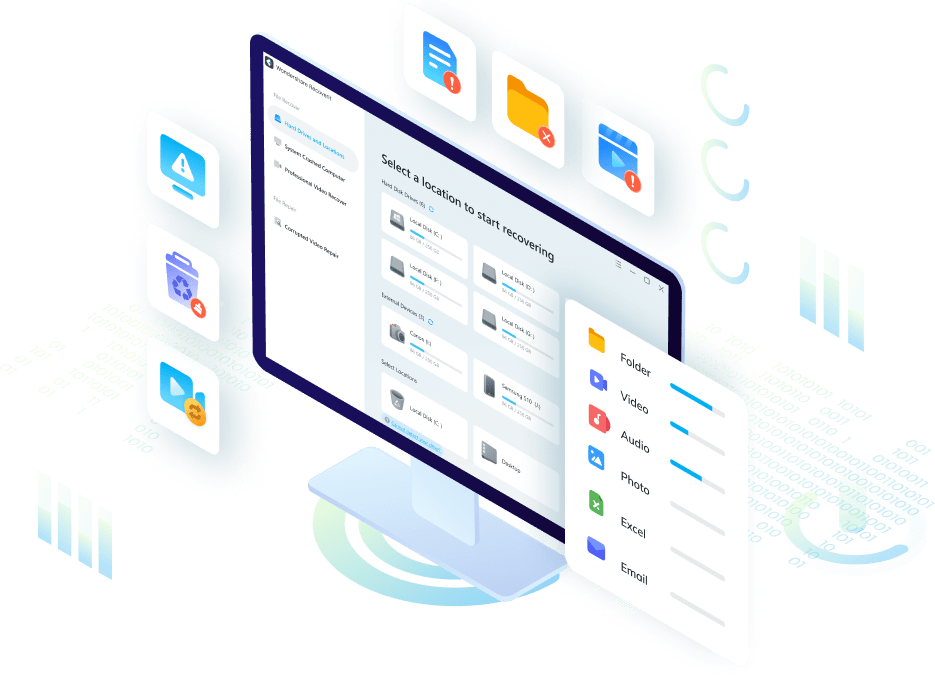

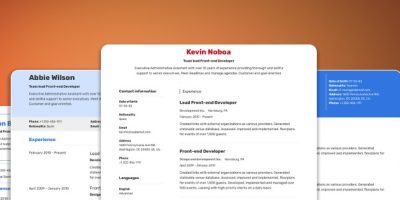
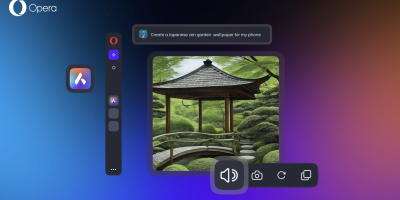







Comments