Whenever you give away an electronic device, it’s always best to reset them back to their original factory settings where possible. This is because sometimes, our gadgets might contain some personal information or information about a device it was connected to, so just to be safe and for privacy purposes, giving them a reset is always a good idea.
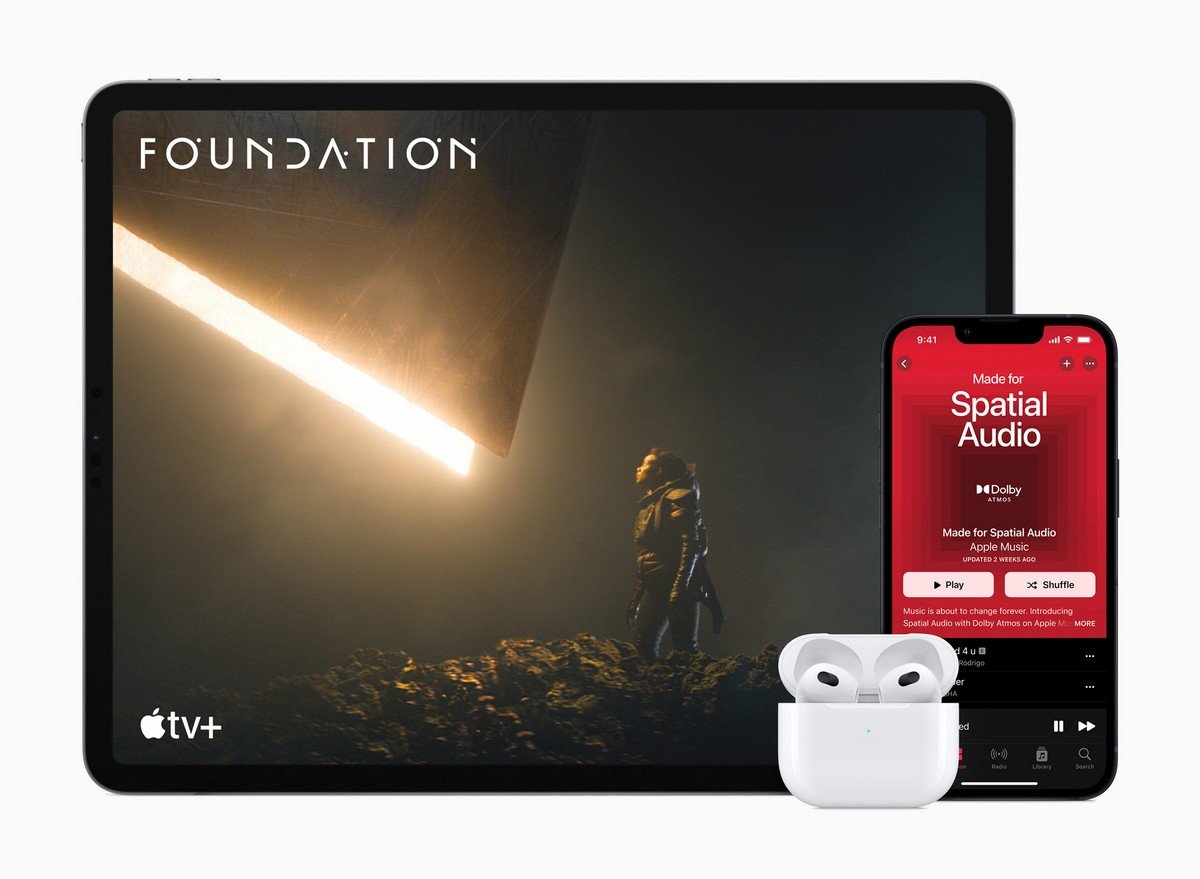 Alternatively, resetting them can also sometimes help to solve problems with them. For example, when your computer starts acting up, restarting it could make the problem go away. So, if you happen to own one of Apple’s AirPods earbuds and want to reset them for whatever purpose, then read on to find out what you need to do, but don’t worry, it’s really simple.
Alternatively, resetting them can also sometimes help to solve problems with them. For example, when your computer starts acting up, restarting it could make the problem go away. So, if you happen to own one of Apple’s AirPods earbuds and want to reset them for whatever purpose, then read on to find out what you need to do, but don’t worry, it’s really simple.
Reset your AirPods
- Put the AirPods back in their charging case, close the lid, and leave them there for 30 seconds
- Open the lid, put the AirPods into your ears and connect it to your iPhone, iPad, or iPod
- Go to Settings > Bluetooth and you should see your AirPods listed
- Tap on the “i” button and tap “Forget This Device”
- Tap it again to confirm
- With the lid of the charging case open, press and hold the setup button located on the back of the case for 15 seconds
- The status light on the front of the case should flash amber first and then white
Now your AirPods should be reset back to its original state. This also means that you’ll need to pair it again with your iOS or Mac device if you wish to use it again, but if you’re intending on selling it off or giving it away, you should be good to go. Note that once you reset your AirPods, all the settings changes you’ve made will also be reset, so you’ll need to change those settings again if you’re reconnecting it to one of your devices.











Comments