“What is real? How do you define real?”
Morpheus asked Neo in The Matrix (1999) but over 20 years later, it is a question that many of us have been asking ourselves. The exponential growth and convenience of using generative AI tools have made it easy for anyone to create AI-generated images. While tools like DALL-E, Midjourney, Stable Diffusion, and Bing AI have helped users in many ways, they also get misused for spreading deepfakes and misinformation.
These tools are so good at what they do that it can be tricky to differentiate between AI-generated and real images. However, there are a few ways you can spot AI-generated images. Let us look at what you can do to prevent yourself from falling prey to one of those fake images.
Check Image Description, Watermark, and Comments

The first step is to check the image description, title, tags, and comments. There is a good chance the person who shared the image has mentioned it is AI-generated in the title or somewhere in the description or tags. If not, someone might have added the details in the comments/replies to the original post.
AI images also have a watermark, at times, that shows what tool was used to generate them but it can be a little difficult to spot. For example, the above image has multi-colored squares in the bottom right corner. This is the watermark for AI images generated via DALL-E. But do note that not every image will have a watermark.
If you do not find any such details about the image, it is time to take the matter into your own hands and move to the next steps.
Distortions Are Your Friend

There is no doubt that AI tools are great at what they do but they are not perfect. It means they often make mistakes while generating images. Distortion is one of the most common ways to spot if a particular image is real or fake, especially when it has humans. You can look for image distortion around the face, nose, eyes, and teeth. Similar effects like blurred background, face asymmetry, extra fingers, weird-looking limbs, gibberish text in the background, and painting-like patches can also be spotted in the photo.
Smoothness Overkill

AI-generated images are known to have smooth textures. Well, too much smoothness which adds that artificial element to objects. You can easily spot this while looking at objects, especially the skin of humans in the photo. The smooth texture in AI images is so high that it instantly makes them look and feel unreal, similar to how you feel after looking at a heavily edited photo or selfie. A similar level of smoothness can be spotted in the background and other objects like greenery. Remember if an image is too smooth for the real world, it is probably fake.
Reverse Image Search
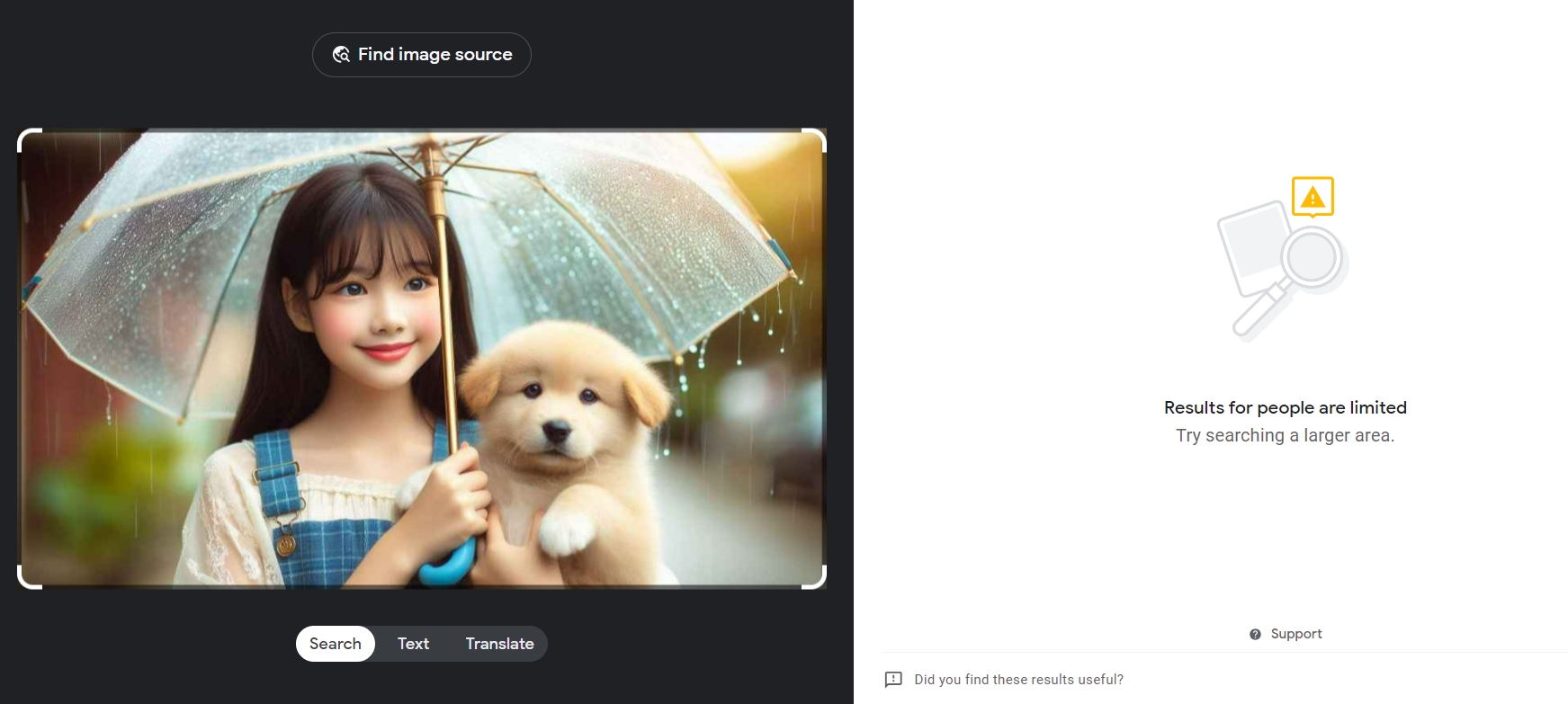
You can try Google’s reverse image search tool to check if a particular image is AI-generated or the real deal. Upload the image in question to the tool and wait for results. If you find search results with other images similar to the one you uploaded, there is a good probability it is real. You could also find articles and links to news stories that would offer more context to the image. The lack of similar images on the internet generally indicates a fake image.
AI Image Detector Tools
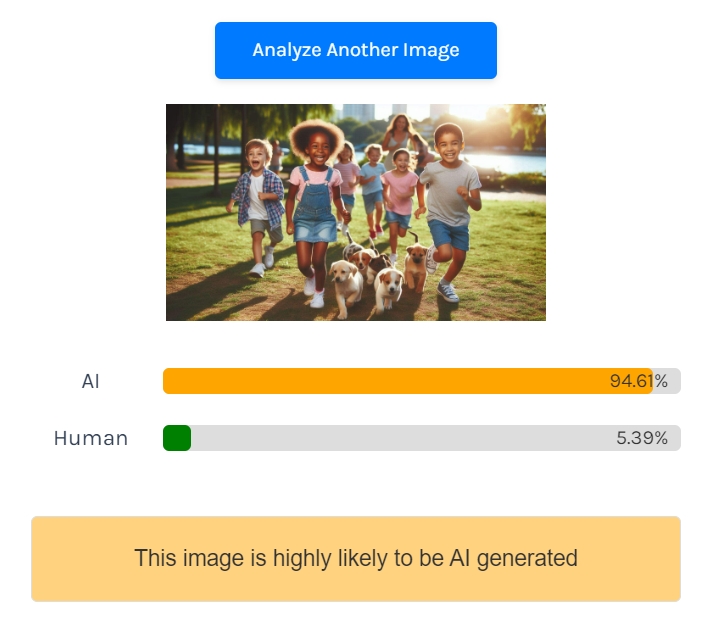
Just like there are tools for generating AI images, there are also tools for detecting AI-generated images like Is It AI, AI or Not, and Hugging Face. You can upload photos to these tools to get an idea if a photo is AI-generated. We suggest you try multiple tools for a photo instead of believing in just one tool. The more the number of tools flagging an image as AI, the higher the chances of it being a fake one.
These are some of the ways you can spot images generated by AI. Since tools are getting better and better with time, it will get more and more difficult to differentiate. The best advice is not to believe everything you see in the first impression. Always have a closer look at the image and use a combination of the aforementioned tips to answer the question, “What is real?”












Comments