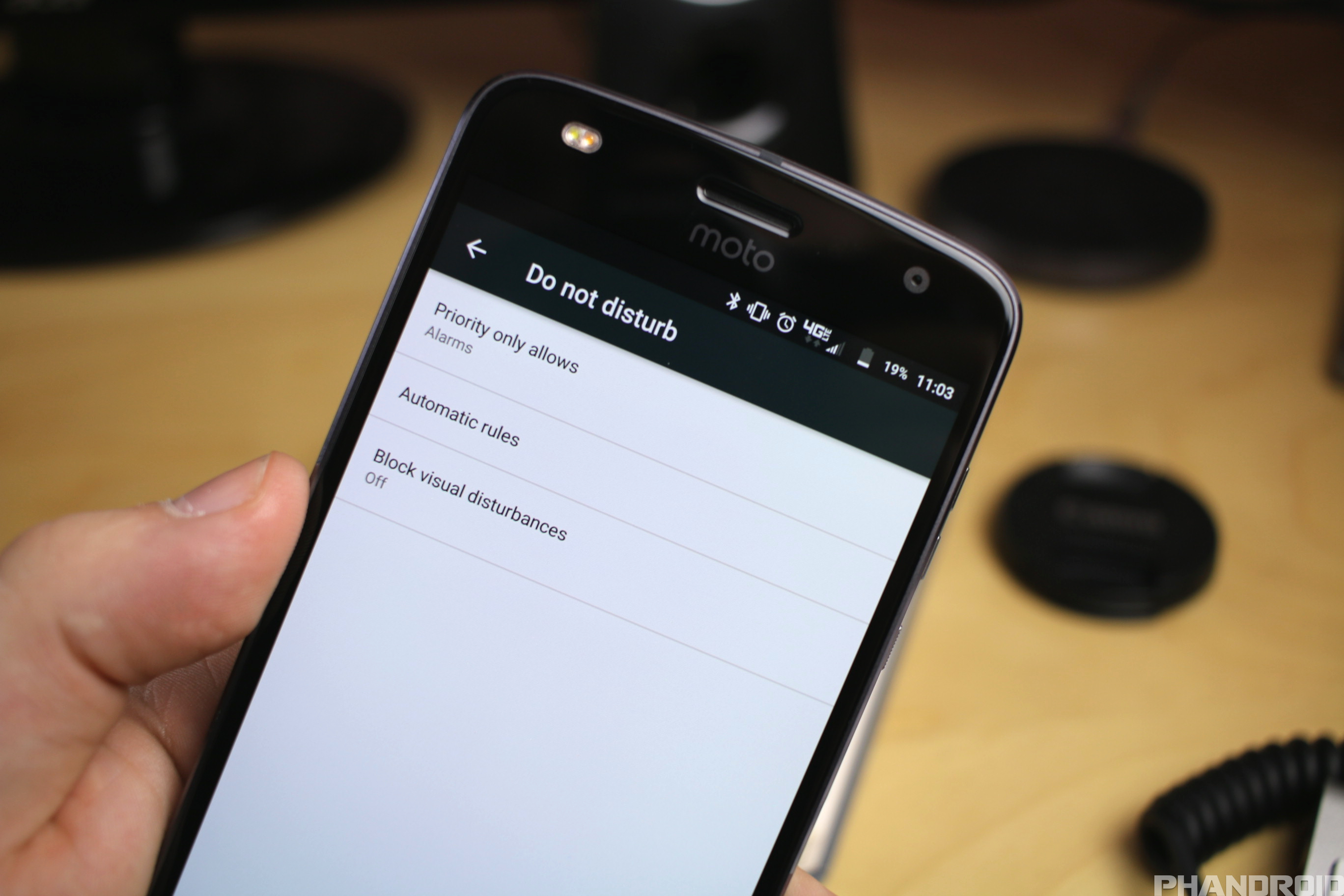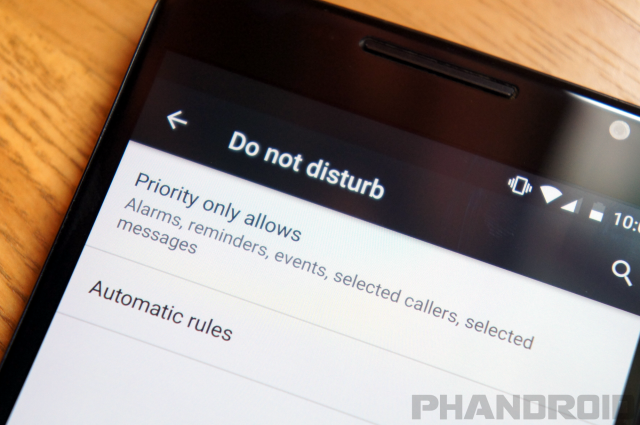You might not be using one of Android’s best features. It’s something we always recommend in our Tips & Tricks articles. The feature is called “Do Not Disturb,” and it has been around since Android 5.0 Lollipop. Do Not Disturb is like silent mode on steroids. It can silence your phone quickly or automatically, but also allow certain people and apps to break through. You can eliminate distractions without missing important notifications.
What is Do Not Disturb?
“Do Not Disturb” allows you to limit or completely silence notifications and alerts on your device. It’s more powerful than simply putting your phone on Silent mode. Here are a few examples of where Do Not Disturb can come in handy:
- Automatically mute notifications every night while you sleep
- Mute all interruptions until your alarm goes off
- Automatically mute sounds while you’re in a meeting
- Mute all interruptions except your favorite people
You can see how Do Not Disturb can be very useful in your everyday life. Notifications can be a huge distraction. Do Not Disturb manages notifications with three different levels of silence:
- Total silence – Completely mutes your phone. Nothing will get through. Not even alarms.
- Alarms only – As the name implies, this is like Total Silence except alarms still work.
- Priority only – Mutes everything except alarms, people, reminders, and events that you choose.
Choose which notifications are Priority
The most powerful feature of Do Not Disturb is the ability to silence your phone while still allowing important notifications to get through. This is why customizing the “Priority Only” mode is one of the first things you should do when you get a new phone.
- Open Settings
- Go to Sound > Do not disturb > Priority only allows
- Toggle on the notifications you want to get
- Alarms: Always on for “Priority only.”
- Reminders and Events
- Messages and Calls: Choose from anyone, starred contacts, any of your contacts, or none. (Use the Contacts app to star contacts)
- Repeat callers: Choose whether to let your phone ring if the same person calls again within 15 minutes.
How to use Do Not Disturb
There are two different ways to use Do Not Disturb: manually and automatically. First, we’ll go over the manual method. This is what you’ll use when you want to put your phone into DND for a random amount of time. Maybe you want to take a quick 10-minute nap with no distractions or you’re at a movie theater. You can quickly enable DND in just a few steps.
Note: the steps in this guide are based on Android 7.0 Nougat.
Manually enable Do Not Disturb
- Swipe down to show the Quick Settings
- Tap Do no disturb
- Choose one of the three options mentioned above
- You can enable DND “Until you turn this off” or for a specific amount of time
- Tap DONE
To manually disable Do Not Disturb, simply toggle it off from the Quick Settings.
Automatically enable Do Not Disturb
Where DO Not Disturb really shines is the “Automatic rules.” With these settings you can make Do Not Disturb work for you. It will automatically turn on (and off) when you need it. The obvious way to use this is every night while you sleep. Do Not Disturb can be enabled every night at a certain time and turn off when your alarm goes off in the morning. That’s just one way to use it. Here’s how to set it up:
- Open Settings
- Go to Sound > Do not disturb > Automatic rules
- You’ll see default rules for Weekend, Weeknight, and Event. Select one or Add rule
- Edit the rule to fit your needs:
- Name your rule
- Days, Start time, and End time: Set your rule’s schedule.
- Do not disturb: Choose whether your rule uses “Alarms only,” “Priority only,” or “Total silence.”
- Alarm can override end time: Choose whether alarms will sound if scheduled during your rule.
- Event rules have different options
- During events for: If you have multiple accounts with Google Calendar events, you can choose which account your rule uses.
- Where reply is: Your rule always applies to events to which you’ve said “Yes.” You can also turn it on for events where you said “Maybe” or haven’t yet replied.
- Do not disturb: Choose whether your rule uses “Alarms only,” “Priority only,” or “Total silence.”
That’s it! Now your phone will only distract you when you’re ready for it. No more interrupted meetings or early morning telemarketers.Do Not Disturb is a powerful ally in the war against notifications. Use it wisely.
More Android 101 Guides