Regardless of whether you’re passing down your iPhone 15 plus or just giving it a clean slate. There are countless situations where you need to reset things back to their factory state. Resetting to a Factory setting means that everything that was on your phone from the phone’s settings to your photos will be erased. So be sure to back up your phone before you start the process!
Factory Resetting is very important. It ensures that there is no data of yours of any form on the device when it is out of your hands. It’s an important process. So in this guide, we’ll be walking through how to do it right.
How to Factory Reset your iPhone 15 Plus
A lot of the steps in this are the same as if you are setting an iPhone 15. So regardless you have that phone or any of the new iPhones the steps are largely the same.
- Find the Settings App
- Tap General
- Scroll until you find “Transfer or Reset iPhone”. The screen you get will look like this
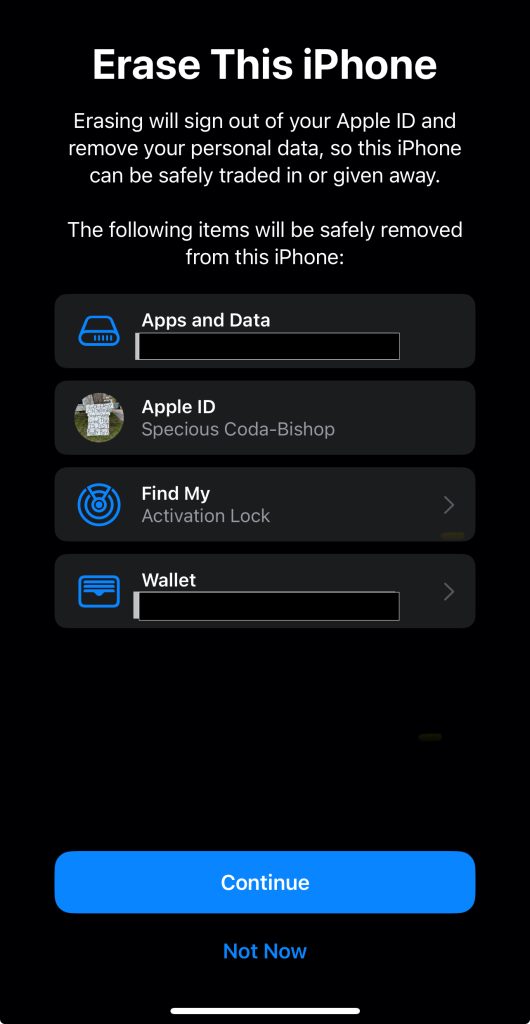
Source: Phandroid
- Follow the prompts on the screen to reset your phone completely.
- You may be prompted to enter your password, so be sure you have that to hand.
- If you have an eSim attached to the device you’ll need to confirm if you wish to keep it or not.
- It may take a few minutes to reset the phone so hang tight!
What if I don’t want to erase everything?
If you don’t want to erase everything on your iPhone 15 Plus but need to reset settings like your WiFi, then you’re looking for Reset Settings.
Reset Settings, or Reset as it’s labelled in the menu, will bring up a new menu that looks like this.
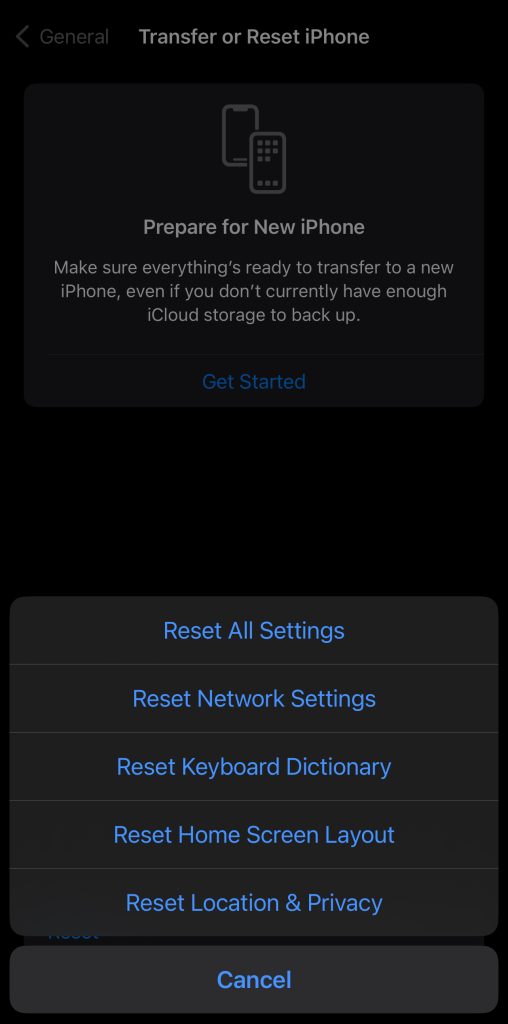
Source: Phandroid
From here, you can choose which setting you would like to reset, or just reset all the settings. The choice is up to you!










Comments